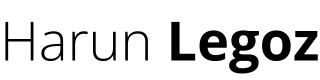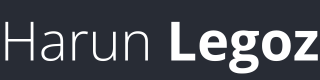How I Reduced My Stress with Inboxing

We are exposed to a number of distractions and information streaming into our email inboxes, chats or (in a normal office environment) people tapping on our shoulder and asking us to do something. Especially working remotely, the amount of information that we have to process is much larger, so we tend to work more asynchronously. We try to handle the task efficiently and in an offline manner, rather it be organising a meeting, updating a Jira tickets with details, adding details to your design documents, having a whiteboard session with the other architects, etc. But that creates one hell of a complicated mess to sort out. The biggest one is when you should've done something but you forgot because you haven't made a note of it!

As many agrees that the best solution for managing this type of mess is David Allen's productivity suite called GTD (Getting Things Done). Allen also has a book describing GTD in great detail. There are many aspects to it, but I will focus on one particular in this article, which is called inboxing. Inboxing method focuses on capturing every bit of information that you receive in a single place for you to review and process later. Basically, you put everything you receive in this "in-tray" or "inbox", so that either weekly daily that you want you can review these items and won’t miss any of it. According to David Allen, and I agree, the human brain is pretty efficient in solving problems but and it’s terrible when it needs to remember and keep track of things. It's especially exhausting for your brain to keep track of loose ends. It makes you feel stressed like you’re trying to hold onto hundreds of meerkats by their tails.
How It Helped Me
Inboxing lets you offload the task of remembering onto an external store or system, so that your brain can actually focus on what it can do best and that's solving the problems, not remembering every single tiny detail about them. I found inboxing particularly useful in the last year or two. When I was planning my wedding I was constantly talking to numerous people and I was trying to juggle all the action items on my list. It started as a single big todo list where I kept everything, but it was limited to the action items back then, and not anything else.
In my last role as a solution architect, I got exposed to much more information than I would’ve liked and I needed to process all that without dropping the ball. In my personal life, with my wife’s illness and many other things coming together, I also needed a new system so that I could keep my life from falling apart. Inboxing helped me with a couple of areas; but probably the biggest value is that I feel less stressful by not trying to remember every single detail. It took me some time to get it right, but I felt like the world has been lifted off of my mind's (imaginary) shoulders.
Of course I still miss something here and there, I drop the ball occasionally and it's not fun. But that’s mainly because I forget to capture it into my inbox.
My Inboxing System
Currently I have three inboxes where I capture information:
- Physical: I have a drawer on my desk for I keep all the physical mail that I receive; some of them are actions that I needed to take, or some notes that I needed to process/digitise, etc. so it acts as like a physical inbox for me.
- Digital: I have an inbox area in the todo app I’m currently using (Things 3 for personal, Todoist for work). Although the inbox there is basically a todo list, I put all sorts of items in there. Something that I read, a link on the web, action items, books that I want to read, books I have read, meetings I have to organise, a change in a design document that I shouldn’t forget. I don’t discriminate the information but I'm also careful to not to overwhelm myself with unrelated info.
- Emails: This is a personal choice for me. I know that I could very well create todo items in the app inbox, but I find it easier to keep the emails that I need to action on in my inbox as a reminder. When I receive an email I quickly decide: Do I need to archive it? Do I need to delete it? Do I need to take an action on it? I scan my email inbox couple of times in the day and aim for Inbox Zero, so at a given time my email inbox only has the things that I should keep track of. Everything else I did get deleted or archived, so that I won’t get distracted.
As mentioned above, I'm currently using two todo apps for my organisation and I'm utilising their inbox lists as my "in-tray":
- Things 3: For my personal use, I chose Things 3 because of its usability. It has been an enormous accelerator for me to adopt inboxing habit, as it's pretty compatible with GTD and it has good organisation features like projects, areas, tags, due dates, deadlines, Quick Entry shortcut, etc. One drawback of it is that it's exclusive to Apple platform. I used this app for my previous role since I could use my own laptop, but I couldn't use it on my new role, as they have given us separate Windows 10 work laptops.
- Todoist: My chose for professional use (when I can't use Things). Todoist has almost everything that Things 3 has (maybe even more) except its usability. It's very powerful when organising my actions and even with its "quick add" shortcut but it's nowhere as intuitive. But I'm getting used to it and it already is making a big impact on my workplace productivity.
My Shortcuts
Habits are difficult to establish, but a lower effort threshold makes it easier to build and maintain a habit. So, when you have an idea or an action item, the quicker you can capture it, the better your workflow is.
To speed my own capture process up, I created a couple of iOS shortcuts on my iPhone and put them onto my home screen with widgets:
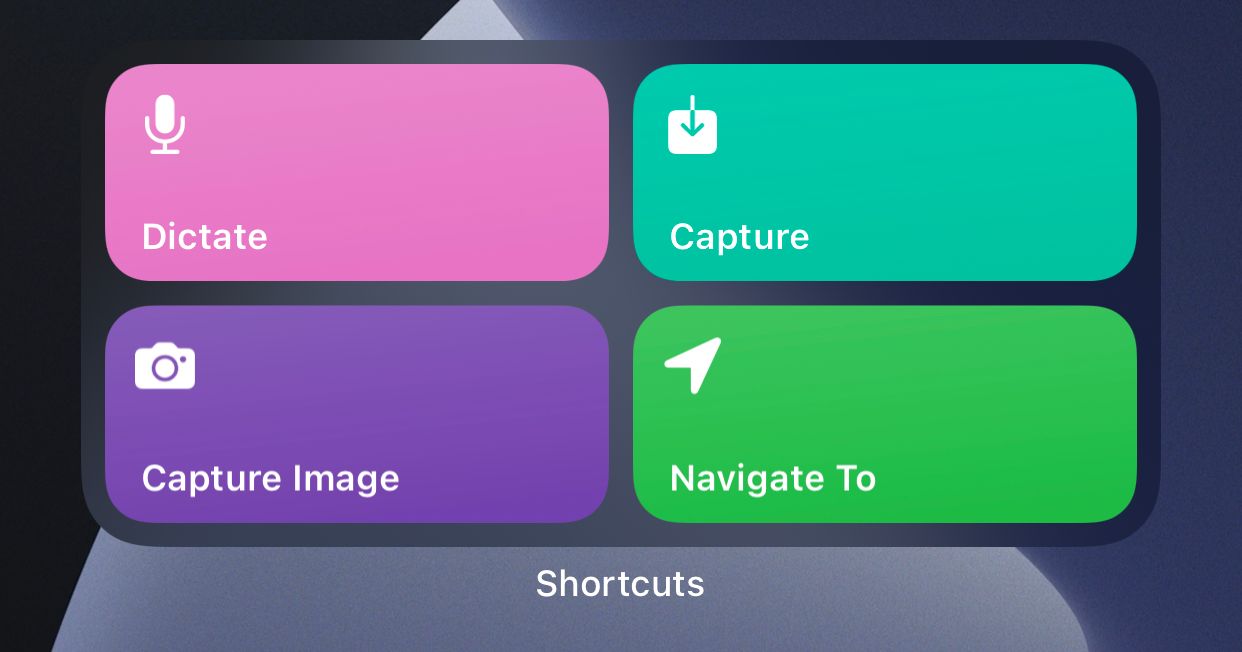
- Capture: My primary button to capture anything. It will first ask me what do I want to enter and then it'll ask me a category/tag for it. I tend to pre-tag everything during capturing, so it helps me easily identify things during the review. This shortcut also accepts input parameters and it's available in the iOS Share menu, so I can basically capture any text I need in any app.
- Dictate: Similar to Capture, but with dictation. It'll utilise iOS's dictation activity to convert my speech to text, then calls Capture shortcut with the text as the parameter. Especially useful if I'm driving.
- Capture Image: If I see a section of a book or received a letter I need to capture in my digital inbox, I use this shortcut. It's prompting a "Take Photo" activity, saves it into Bear app (for note taking) and gets a x-callback-url, then creates an item in my inbox (Things 3 cannot have an image attached to the item, hence the need for Bear) with that url.
Here're some screenshots of the shortcuts:
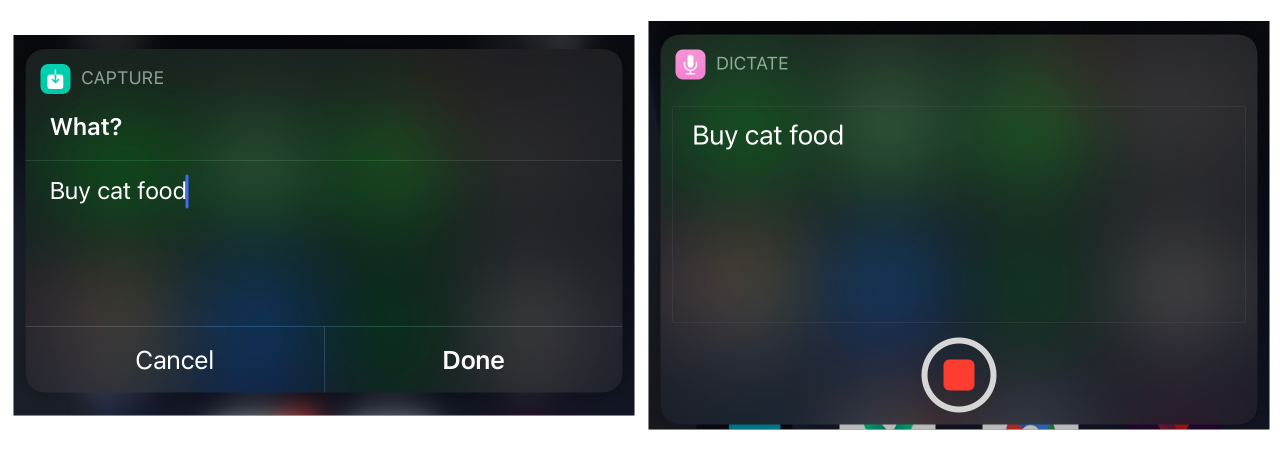
When the text is entered/dictated, these are my tags that I choose to pre-tag it with:
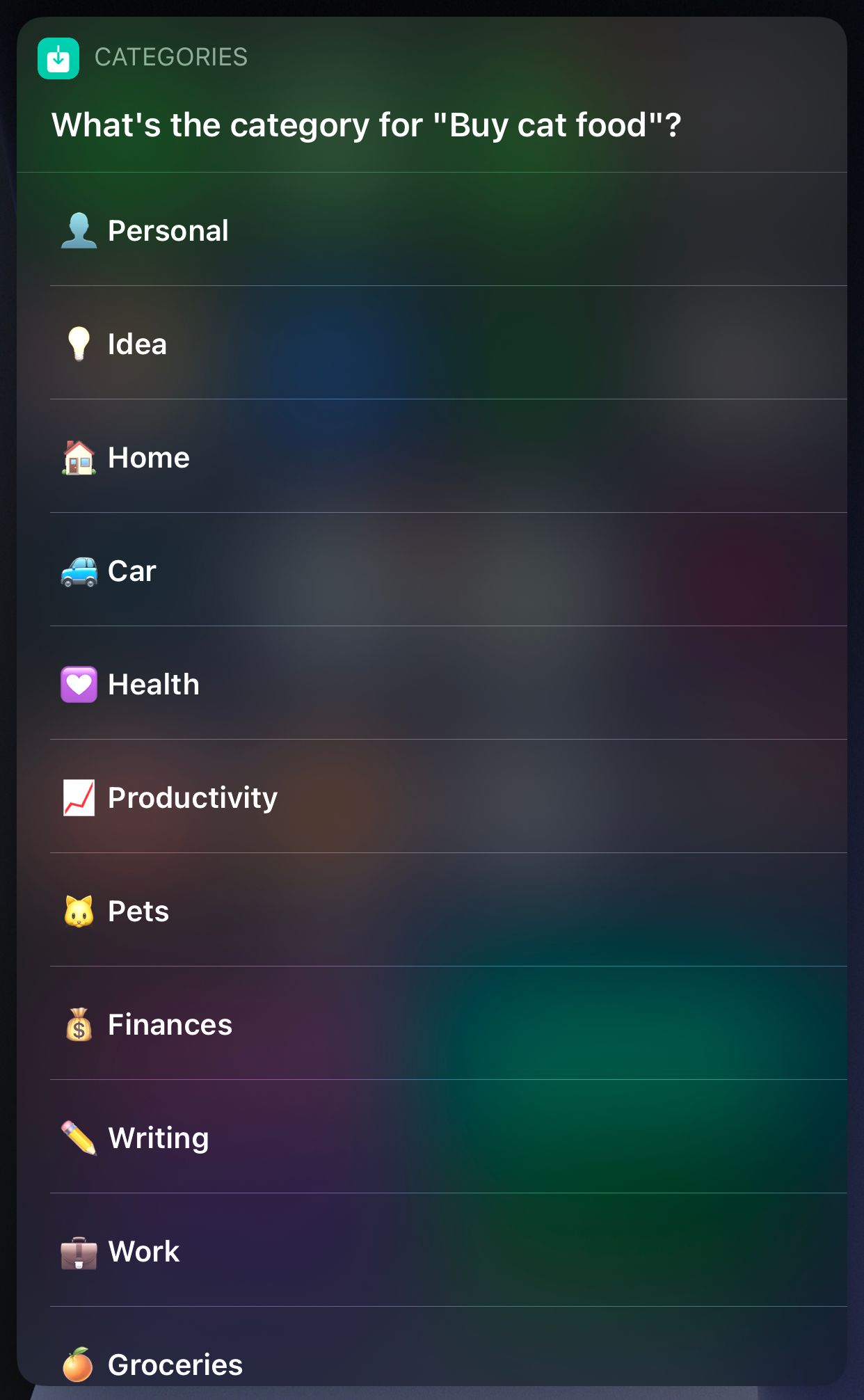
Final Word
Inboxing has helped me be more organised and less stressful. For once, my mind is not burdened with keeping up with all the loose ends. It's now free to produce content, ideas, stories, action items, all the things it couldn't do because it couldn't spare the processing power or memory.
Now, it's unchained, free to create.
Note: This article has some affiliate/referral links. When you purchase something after clicking links in the article, I may earn a small commission.
Cover Photo by Luis Villasmil on Unsplash